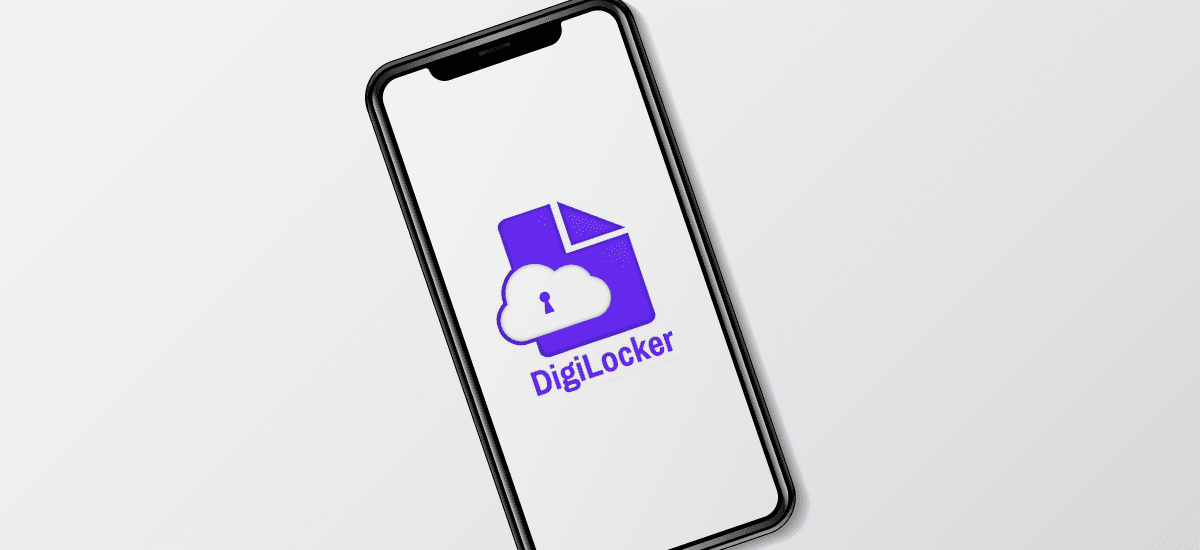It is essential to carry your car documents and your driving licence with you while driving your car. However, not being able to provide valid documents while driving may invite penalties. Unfortunately, many people have faced these penalties as they forgot to carry physical copies of their driving licence, car registration, and other essential documents while driving their car.
The good news is - with the new amendments under section 139 of the Motor Vehicle Act, you can store critical car documents in a digital format. This enables you to get away with the hassle of carrying physical copies while driving and avoid penalties. With the help of the DigiLocker app, you can store your car’s documents in a digital format.