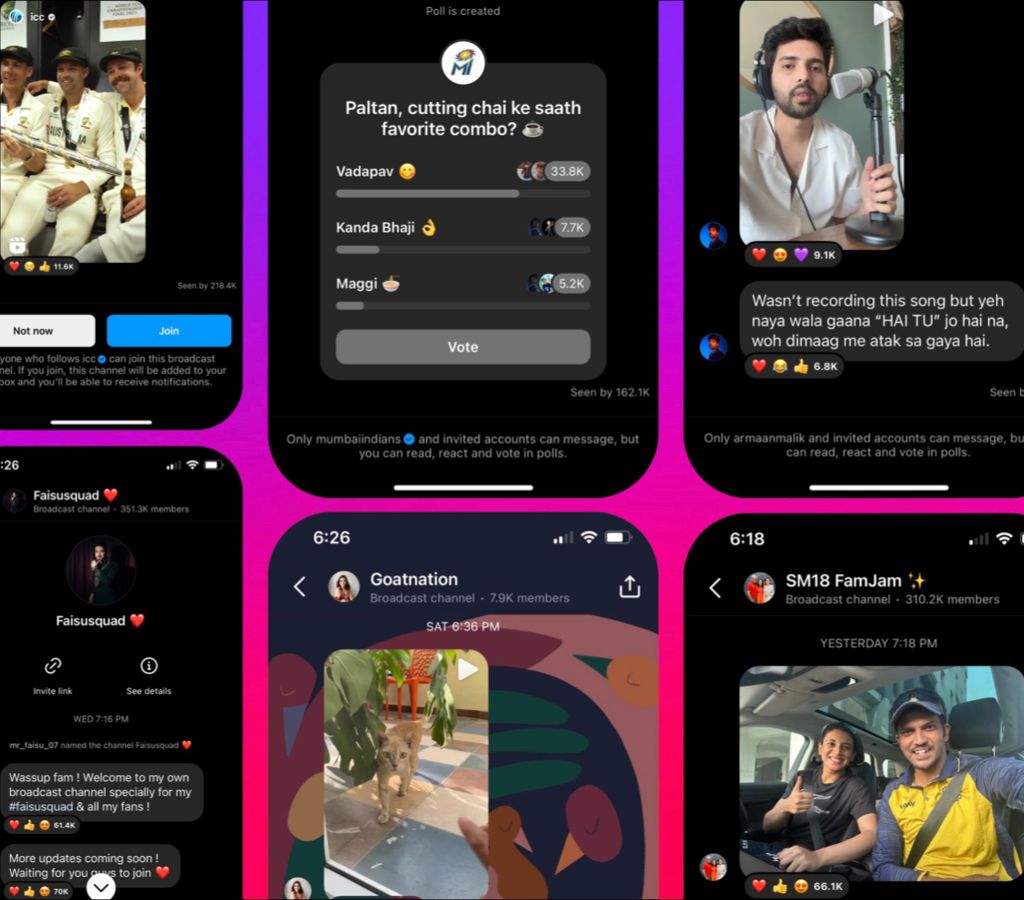
Here's a step-by-step process to create your very own broadcast channel.

Share Post
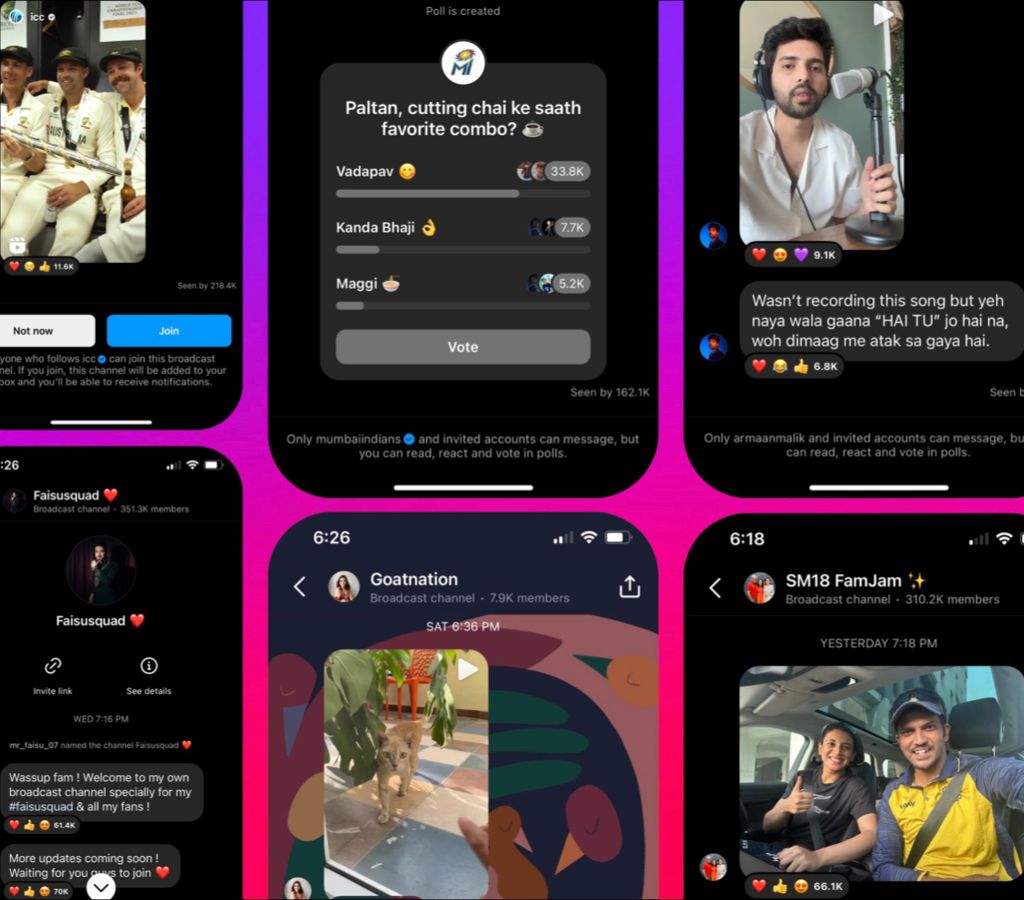
Here's a step-by-step process to create your very own broadcast channel.
Looking for a new way to engage with your Instagram followers? Creating a Broadcast Channel might just be the perfect solution. Meta recently released the broadcast channel feature for all Instagram users globally as a new way for creators to engage with their followers.
With a broadcast channel, you can communicate messages, make announcements, provide behind-the-scenes insights, and even tease upcoming collaborations.
Before we begin, do note that this feature may not be available to everyone, and it currently does not support branded content. However, if you meet the criteria, here's a step-by-step process to create your very own broadcast channel.

To get started, open the Instagram app and tap on the send or messenger icon located in the top right corner of your feed screen. This will take you to the direct messaging section.
Once you're in the direct messaging section, tap the "New Message" button positioned in the top right corner. This will allow you to create a new message or conversation.
In the new message window, you'll notice an option called "Create broadcast channel." Tap on it to proceed further.
Now that you've selected the option to create a broadcast channel, you'll need to provide some essential details for your channel:
Channel Name: Enter a name that reflects the purpose or theme of your broadcast channel.
Audience Selection: Choose the intended audience for your channel. This will determine who can join and view your broadcasts.
Channel Duration: Decide on the duration of your channel. You can choose a specific end date or keep it open indefinitely.
Profile Visibility: Select whether you want to display the broadcast channel on your Instagram profile.
Once you've filled in the necessary information, tap on the "Create broadcast channel" button at the bottom of the screen to finalize the creation of your channel.
To find your broadcast channels, return to Instagram's direct messaging section. Simply tap on the send or messenger icon in the top right corner, and then select the "Channels" tab at the top of the screen. You will now be able to view and manage your broadcast channels from this section.

Now that your broadcast channel is set up, it's time to invite your followers to join and start engaging with your content. There are a few ways you can go about this:
Initial Notification: When you send the first message to your broadcast channel, all of your followers will receive a notification inviting them to join the channel.
Invitation Link: Share the invitation link to your channel with others. Please note that this link cannot be turned off, but you have the option to generate a new link if needed.
Adding to Stories: As the creator and admin of a broadcast channel, you can add your channel to your Instagram stories.
Sharing Messages to Stories: You can also share individual messages from your broadcast channel to your Instagram stories.
Remember, while broadcast channels are discoverable by anyone on Instagram, only your followers can join. You can focus on creating compelling content, engaging with your audience and leveraging the power of this feature to enhance your Instagram presence. Happy broadcasting!
ACKO Drive Awards 2026: Hyundai Venue Grabs the 2026 Subcompact SUV TOTM Shortly After Launch
Acko Drive Team 26 Dec, 2025, 12:07 PM IST
Cybersecurity Platform Cyble Uncovers Over 36 Fake e-Challan Domains
Acko Drive Team 26 Dec, 2025, 10:24 AM IST
ACKO Drive Awards 2026: The Honda Amaze is our 2026 Subcompact Sedan Winner
Acko Drive Team 26 Dec, 2025, 9:53 AM IST
Maruti Suzuki Concludes First Design Challenge, Engages 400+ Students
Acko Drive Team 26 Dec, 2025, 9:46 AM IST
Triumph to Implement Price Hike in India from January 2026
Acko Drive Team 26 Dec, 2025, 9:24 AM IST
Looking for a new car?
We promise the best car deals and earliest delivery!
